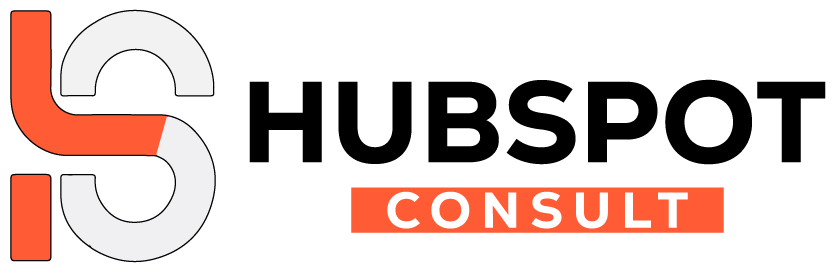Email tracking is a game-changer for sales and marketing teams. Knowing when someone opens your email or clicks on a link provides essential insights into customer interest and intent. HubSpot’s email tracking feature takes this a step further by offering real-time notifications, engagement analytics, and detailed reports, enabling businesses to fine-tune their outreach and close more deals.
In this article, we’ll explore how HubSpot email tracking works, its benefits, and how you can leverage it to enhance your sales and marketing strategies.
What is HubSpot Email Tracking?
HubSpot email tracking allows users to monitor when a recipient opens an email, clicks on links, or downloads attachments. This feature is particularly valuable for sales reps and marketers because it offers insight into engagement levels and helps in tailoring follow-ups accordingly.
HubSpot email tracking works by embedding a small, invisible image or tracking pixel in each tracked email. When the recipient opens the email, the pixel loads, sending data back to HubSpot, where you can view engagement details on your dashboard. This capability makes HubSpot a valuable tool for businesses that want a deeper understanding of customer behavior.
Key Benefits of Using HubSpot Email Tracking
- Improved Follow-Up Timing With real-time notifications, you’ll know exactly when a prospect opens your email. This feature enables you to follow up while your business is top-of-mind for the recipient, increasing the chances of response.
- Understanding Customer Interest Knowing how many times a recipient opened an email or clicked a link shows their interest level. High engagement signals that a prospect may be ready for the next step, allowing sales reps to tailor their communication accordingly.
- Enhanced Sales Efficiency Email tracking reduces the guesswork in follow-ups. By tracking engagement, sales reps can prioritize leads based on their activity, helping them focus on high-potential prospects.
- Data-Driven Decision-Making HubSpot’s email tracking also integrates with the CRM, providing data on which types of emails are most effective. By analyzing these insights, marketers can make informed decisions on email content, timing, and frequency.
How to Set Up HubSpot Email Tracking
- Install the HubSpot Sales Extension First, download the HubSpot Sales extension for your browser. This extension is compatible with Gmail, Outlook, and other email clients.
- Enable Email Tracking in HubSpot Once installed, open your email client and log in to HubSpot. Compose an email, and you should see a tracking checkbox at the bottom. Simply select it, and HubSpot will track opens and clicks.
- Send and Monitor Your Tracked Emails After sending a tracked email, visit your HubSpot dashboard to monitor engagement. You’ll receive notifications whenever a recipient interacts with your email, allowing you to plan follow-ups in real time.
Tips for Maximizing the Effectiveness of HubSpot Email Tracking
- Personalize Your Emails: Personalized emails are more likely to be opened and read. Use the recipient’s name, reference past interactions, or tailor your message to their needs to increase engagement.
- Time Your Follow-Ups: Once you receive a notification that an email has been opened, wait a few minutes before following up to avoid appearing too eager. This timing also gives the recipient a chance to review your email.
- Utilize HubSpot’s Reporting: HubSpot’s reporting tools provide insights on open rates, click-through rates, and response times. Use these metrics to improve future email campaigns.
- A/B Test Your Subject Lines: Experiment with different subject lines to see which ones yield higher open rates. HubSpot’s email tracking will show which emails were most effective, allowing you to refine your subject lines over time.
Common Issues and Troubleshooting Tips
While HubSpot email tracking is reliable, you may encounter occasional issues. Here’s how to troubleshoot some common problems:
- Emails Not Being Tracked: Ensure that the tracking option is enabled when composing your email. Additionally, double-check that the HubSpot Sales extension is active in your browser.
- Inaccurate Open Counts: Sometimes, email forwarding can result in multiple opens being recorded. In these cases, verify if the recipient has forwarded your email to colleagues.
- Notifications Not Showing: Ensure that you’ve allowed notifications for HubSpot on your browser and device. Restarting the HubSpot extension or browser can also resolve this issue.
How HubSpot Email Tracking Enhances Customer Relationships
Beyond monitoring engagement, HubSpot’s email tracking feature provides valuable insights into customer preferences. Sales teams can identify which content resonates with recipients, helping them build relationships based on real interest.
For example, if a prospect frequently clicks on product-related links, it may indicate interest in a purchase. This insight allows sales reps to focus discussions on relevant topics, creating a tailored experience that fosters trust.
FAQs
Q1: How do I know if HubSpot email tracking is working?
A: After sending a tracked email, check your HubSpot dashboard for engagement details or enable notifications to receive alerts when recipients interact with your email.
Q2: Can I track emails in HubSpot without the recipient knowing?
A: Yes, HubSpot’s email tracking is invisible to recipients. However, some email clients may alert users if they have tracking protection enabled.
Q3: What types of interactions can HubSpot email tracking monitor?
A: HubSpot can track email opens, link clicks, and attachment downloads. These metrics provide insight into recipient engagement and interest levels.
Q4: Does HubSpot email tracking work with all email clients?
A: HubSpot’s email tracking is compatible with popular email clients like Gmail and Outlook when the HubSpot Sales extension is installed.
Q5: How can I stop tracking a specific email?
A: If you don’t want to track a particular email, simply uncheck the tracking box before sending it. This prevents HubSpot from monitoring that email.
By integrating HubSpot’s email tracking into your strategy, you can stay informed, tailor your outreach, and build meaningful relationships with potential customers. Start utilizing HubSpot email tracking today to see measurable improvements in your sales and marketing outcomes!